This article describes the process to configure the License Manager as a Windows Service.
Note: You must have administrator privileges to configure the License Manager as a service.
-
Run
<install_dir>\attclm<x.x>\bin\lmtools.exe. -
Enable the radio button for Configuration using Services.
-
Select the Config Services tab.
-
Enter
attclmdin the Service Name field. -
Enter (or browse to) the path of lmgrd.exe for this license server in the Path to the lmgrd.exe file field.
-
Enter (or browse to) the path of the license file for the Auto-trol license server in the Path to the license file field.
Note: If you have the wrong license file, re-install the license file media you received from Auto-trol.
-
Enter (or browse to) the path of the debug log file that this license server writes in the Path to the debug log file field.
Note: Prepending the debug log file name with the + character appends logging entries.
-
Click Save Service to save the new attclmd service.

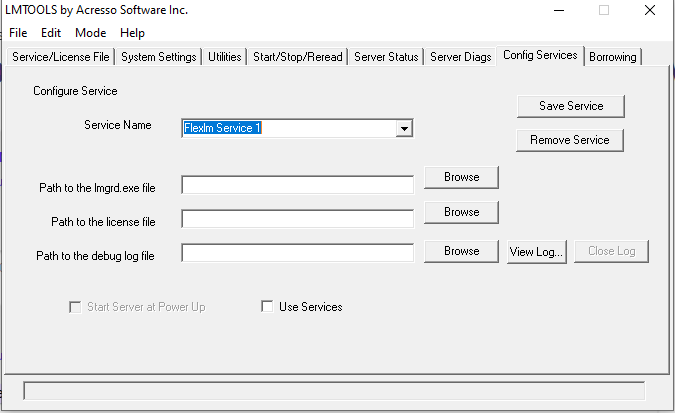
Priyanka Bhotika
Comments